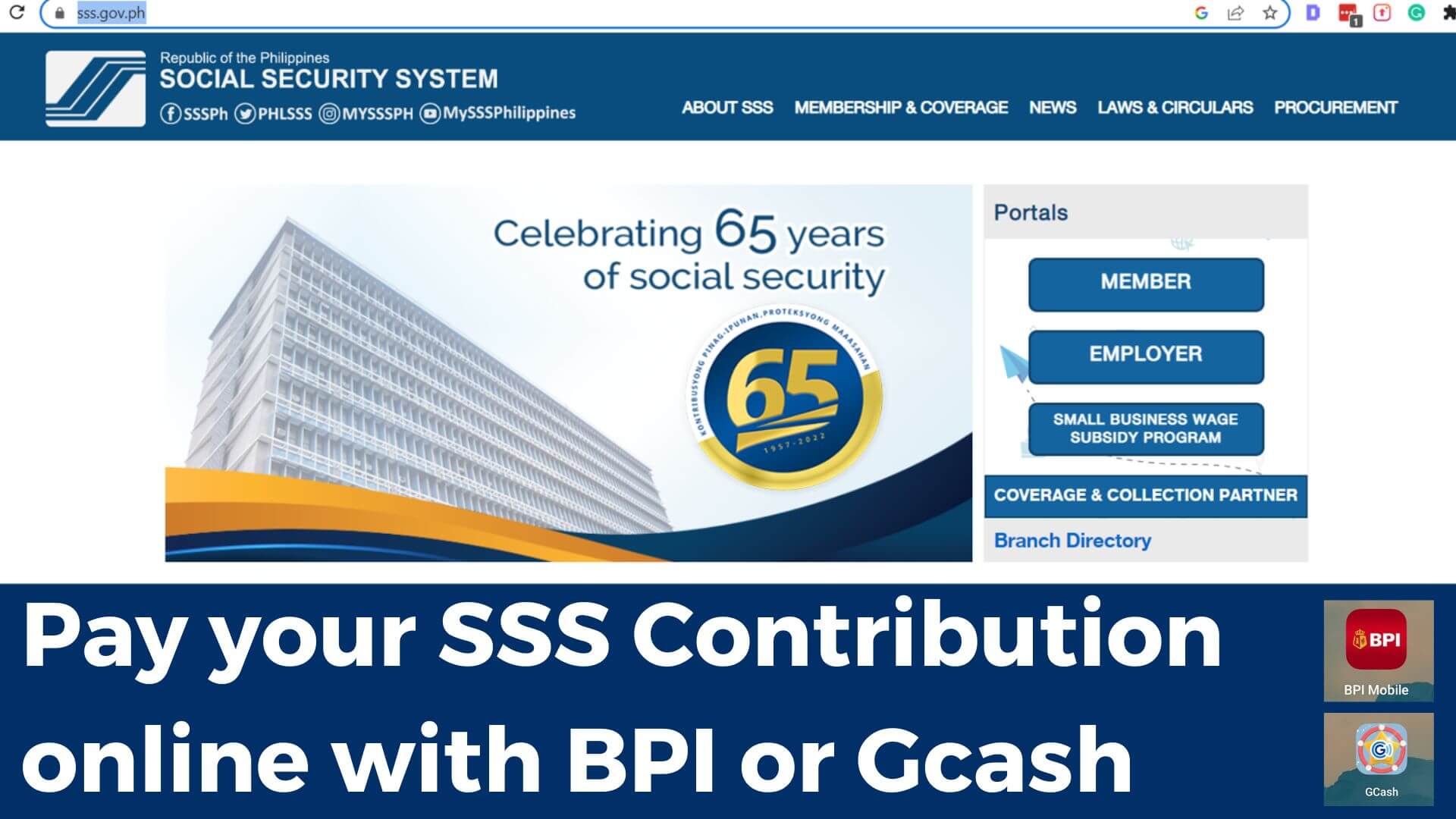Online payment is now the new normal. It’s more convenient because you just have to have access to the internet, and you’re good to go. Your government bills are no exception to online payments especially your SSS contribution payment. You can pay your sss contribution online using your Gcash or BPI mobile app.
It’s really good to have online payment options for Government contributions and bills because we all know how long those lines are for Government offices.
I always hate those long lines. You’ll spend hours in line just for a 1-minute transaction.
So let’s go ahead and discuss how you can pay your SSS contributions through Gcash and BPI online.
Accredited Banks and Online Payment Platforms
I will only be discussing BPI and Gcash options of payments in this blog but there are other options you can use to pay your SSS contributions.
SSS provided a list of banks and payment apps you can use to pay your SSS contributions. SSS partnered with these banks, and this makes paying our SSS contributions really convenient.
If you have a bank account, check how you can open your online account so you can access it through your mobile phone.
Check out the list below if you do not have an SSS branch near you or if you prefer to pay through your bank or other payment centres. If they have online options, then you can pay it through that as well.
Banks:
- Asia United Bank
- Bank of Commerce
- Bank of the Philippine Islands
- Philippine Business Bank
- PNB Savings Bank
- Security Bank Corp
- Union Bank of the Philippines
- Wealth Development Bank, Inc.
Accredited Non-Bank Payment Options
- CIS Bayad Center, Inc.
- G-Xchange, Inc.
- I-Remit, Inc.
- Pinoy Express Hatid Padala Services, Inc.
- Sky Freight Forwarders, Inc
- Ventaja International, Inc.
How to Generate your PRN Online
Before we discuss how you can pay your SSS Voluntary Contributions online using PRN. We have to help you generate your PRN first through SSS online.
Here’s a step by step to be able to generate your SSS PRN, but first, you have to have an online SSS account. If you don’t have an account yet, then register through the SSS portal first.
Once you have the account, follow these steps to create your SSS PRN for your voluntary contribution.
Step-by-Step Guide
- Go to https://www.sss.gov.ph and click on the “Member” button.

- You will get the login page, so enter your User ID and Password. Once you are logged in, there will be a survey pop-up, you can skip it for now or a message box, and you can close those in the meantime.
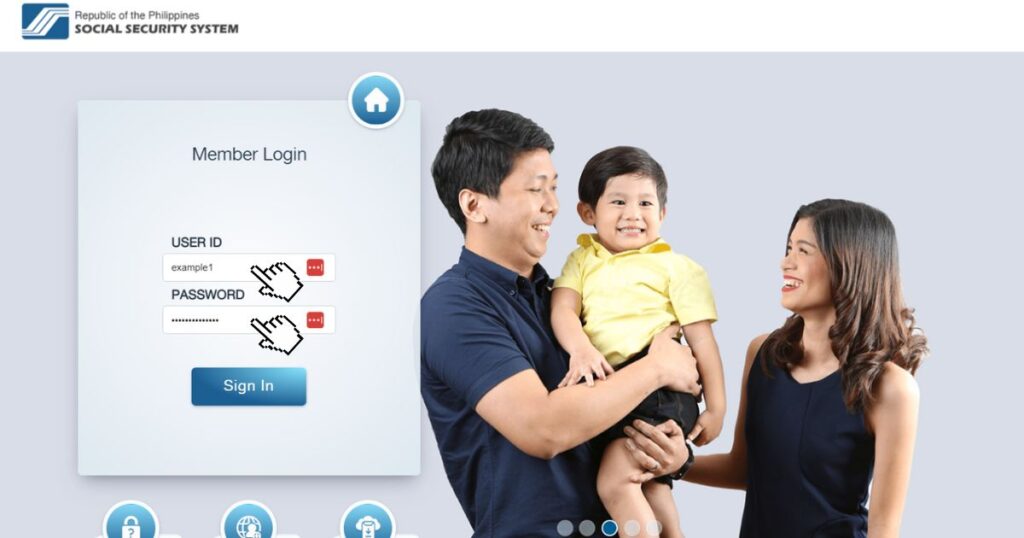
- You will see the menu below your SSS details. You can hover your mouse over the payment reference number (PRN), then Contribution, and Click on Generate PRN.

- You should be able to see your generated PRNs if you already generated a PRN before, but if you did not, then this should be empty, and you can see the “Generate PRN “button.
Click on Generate PRN.

- You will be redirected to the form page. Start by choosing the membership type. Choose “Voluntary” if you are paying as a voluntary member. If you are an OFW, choose the OFW option.
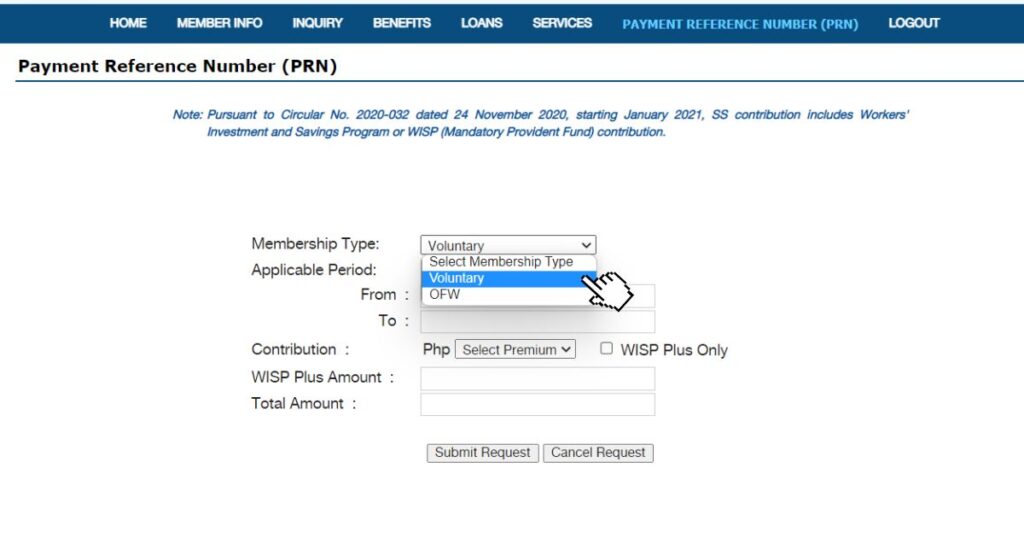
- Choose the period applicable for both the From and To data by clicking on the arrow down.
Choose the month corresponding to the “FROM” data, and make sure you have the current year chosen.
Choose the month corresponding to the “TO” data and the correct year. If you are paying quarterly, choose the month that will complete the correct quarter for Example: FROM: January 2023 and TO should be March 2023 to complete the quarter.
For monthly contribution, Choose the same month for From and To. Example: From April 2023 To April 2023.

- Select your premium amount from the list. You can scroll down until you find the correct amount you need to pay. Check this link to check the amount you have to pay based on your salary.
The total amount you chose from the list will also reflect in the Total Amount. You can ignore the WISP unless you are paying for an extra amount for this as well. The WISP, or Worker’s Investment and Savings Program is a new savings scheme for SSS members. You can visit SSS to learn more about this.

- Click on Submit Request, and you will get a pop-up showing the summary of what you entered. Verify if the information is correct and click on OK. If you need to correct the information, you can click on Cancel to go back to the form and update the information.
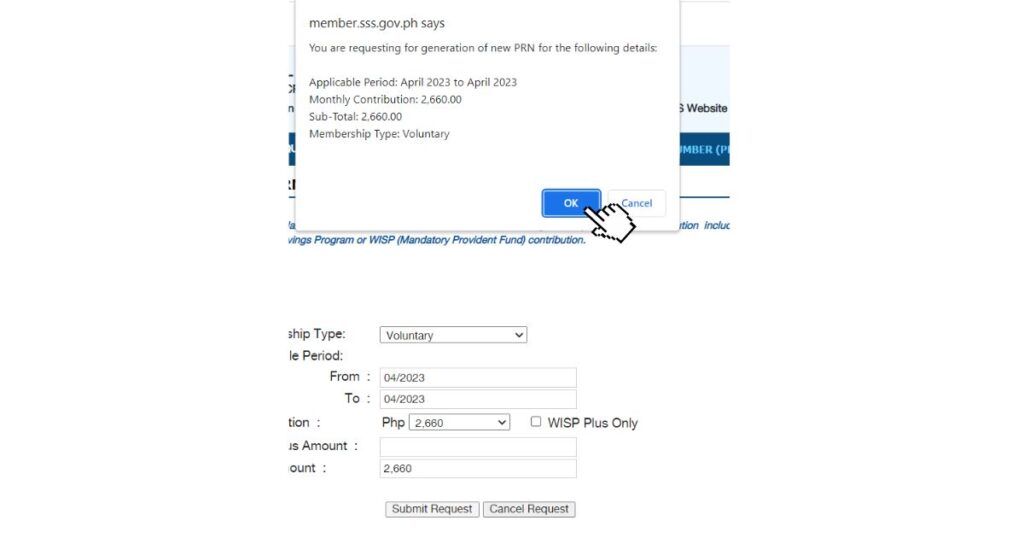
- Now you have created your PRN that you can use to pay your SSS contribution using accredited mobile applications. This will be added to your list of PRN, and you can create several PRN for the succeeding months you can just login into SSS to get the PRN if it’s time for you to pay them.
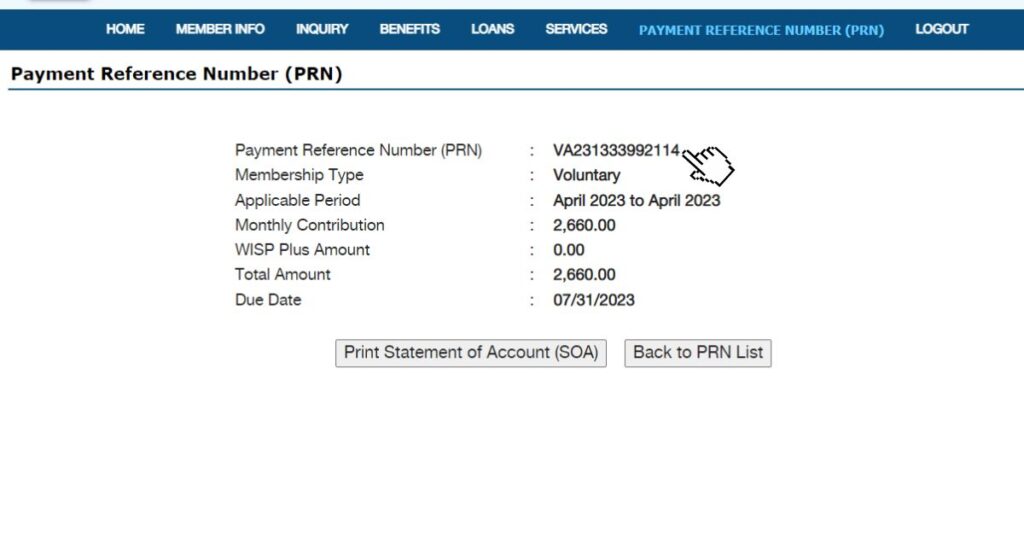
That’s how you can generate your Payment Reference Number with your SSS account.
How to pay your SSS Contribution through the New BPI Mobile App
The step we will discuss is using the BPI mobile application. Please make sure that you have a BPI account and that you already have this installed before you continue following the steps.
You can always pay it directly to the bank as well if you prefer to pay it in the bank. Just visit the nearest BPI and check how you can pay it over the counter.
Before we proceed, please note that, like any other payment option, there are fees applied for this payment option. The fee is indicated on the website, which is a total of P15.00. That is a P10.00 bank fee and a P5.00 partnership fee.
Step-by-Step Payment Guide
- Open you BPI Mobile App, once you are on the login page, scroll down to find “Check out BPI shortcuts”
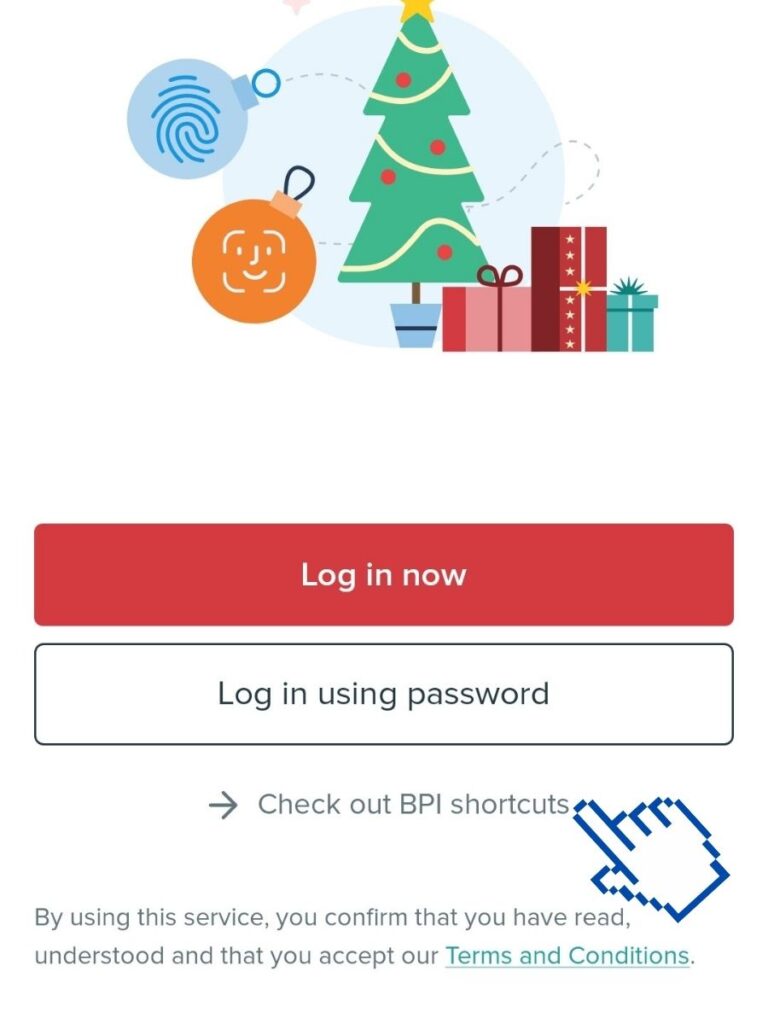
- Inside BPI Shortcuts, Click on Services.
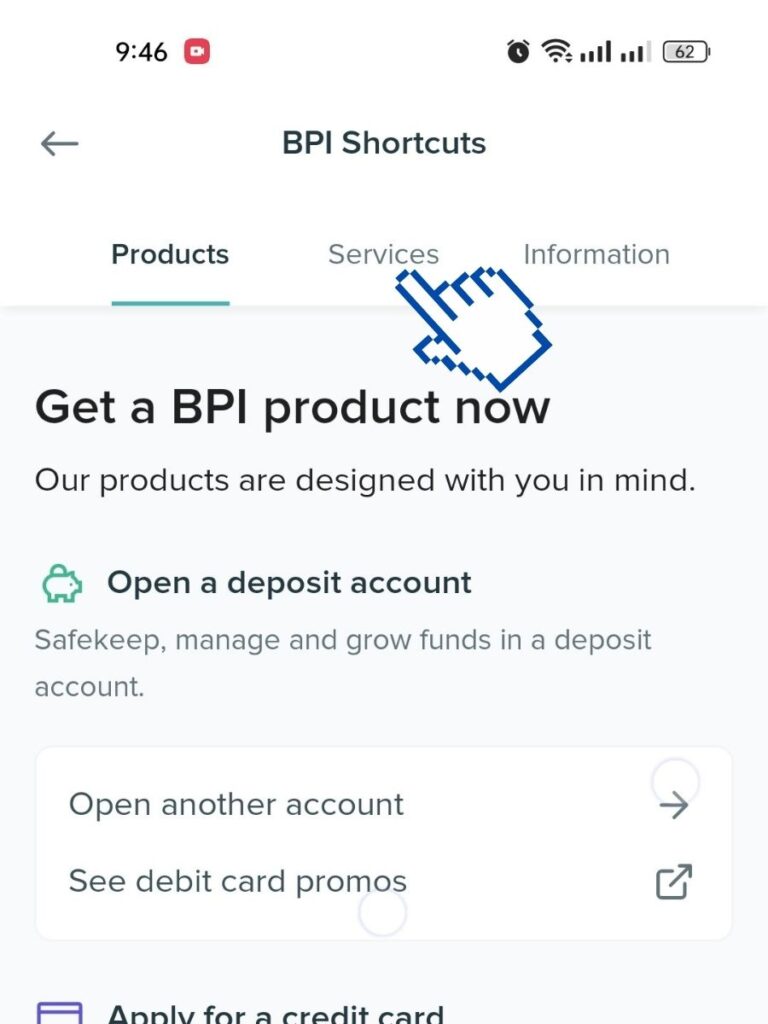
- Scroll up to find BPI eGov.

- Click on “Pay now” under BPI eGov.
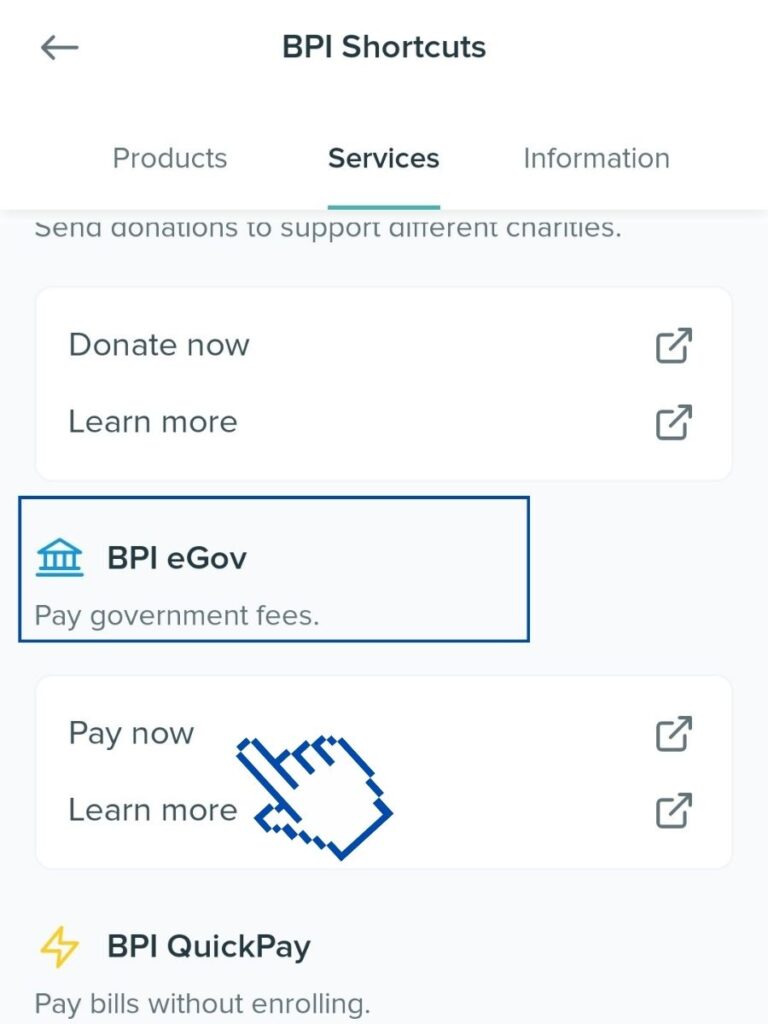
- You’ll be directed to BPI eGov Page with different categories. Just click on the search bar “Search biller”.
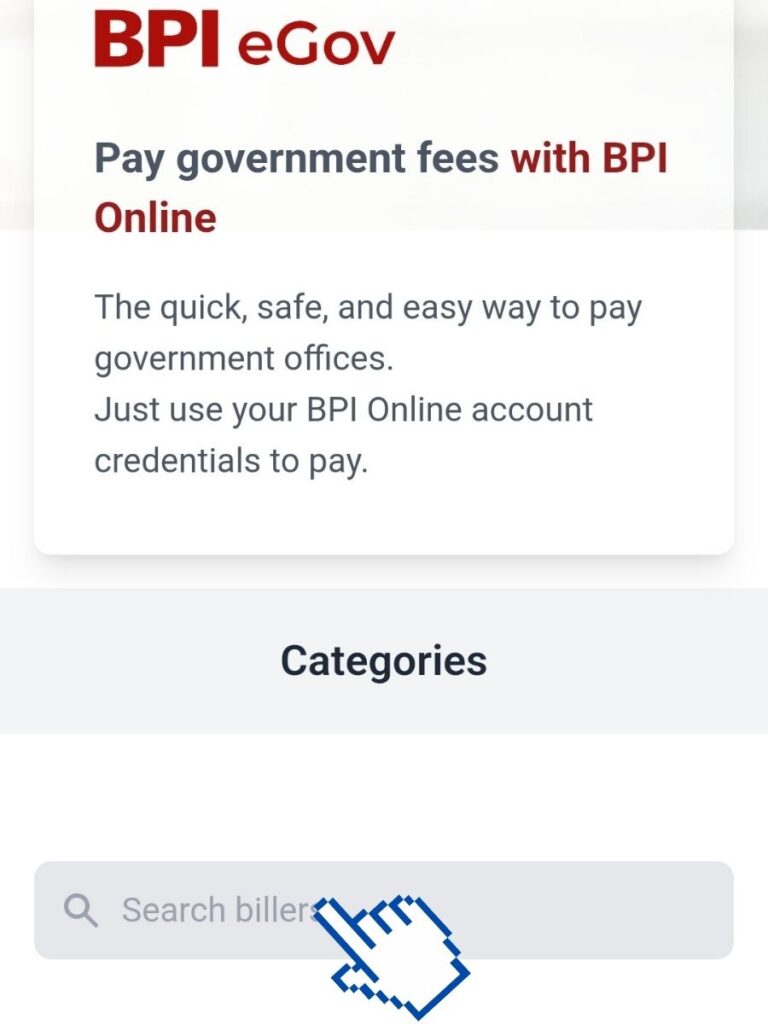
- Type in SSS and you will see SSS show up underneath. Choose the SSS with the Logo.
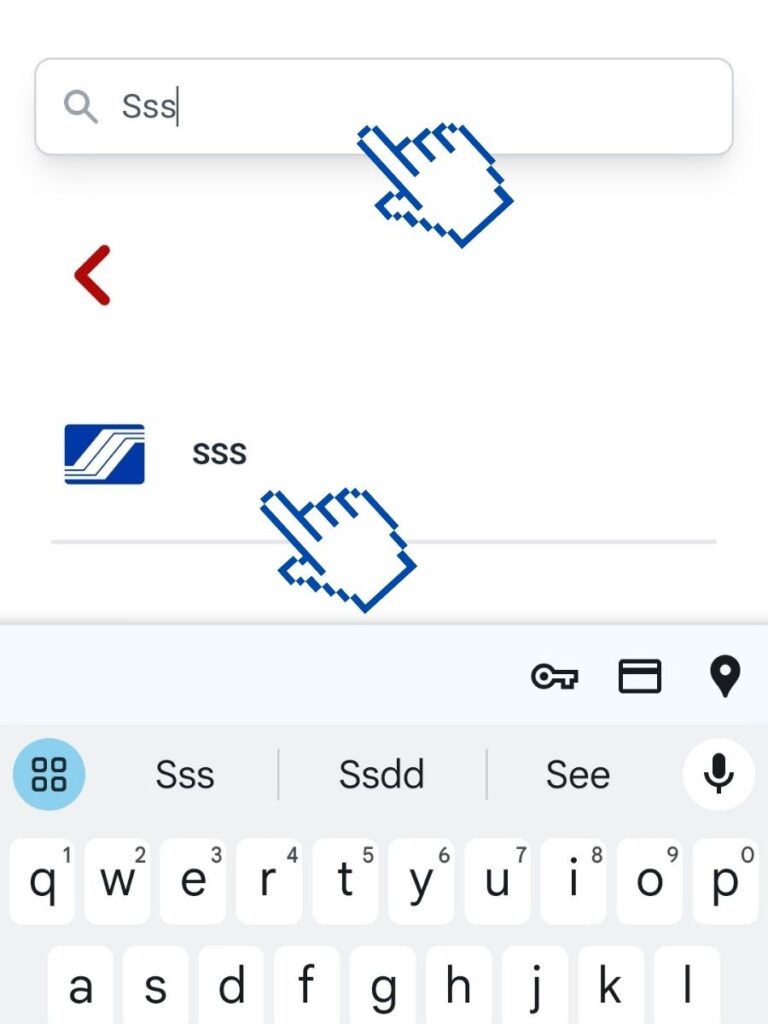
- This form will show up and you can already see the fee to be charged which is a total of firteen pesos or Php. 15.00.
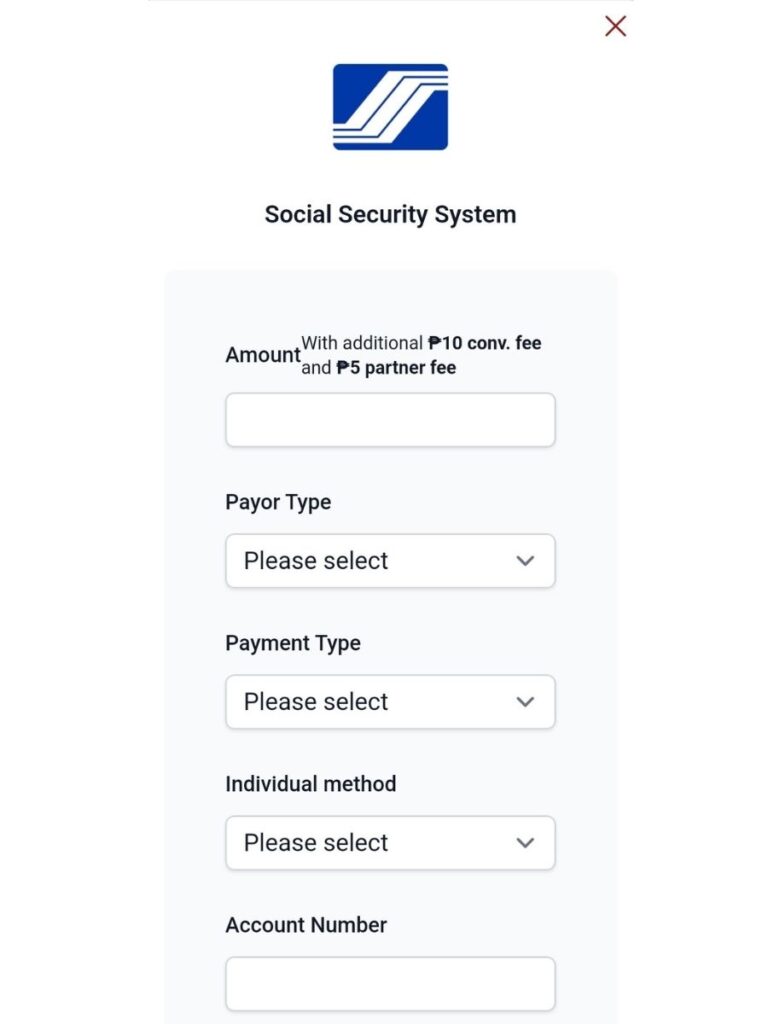
- Fill out the form. See below example. Please choose according to what you’re going to pay.
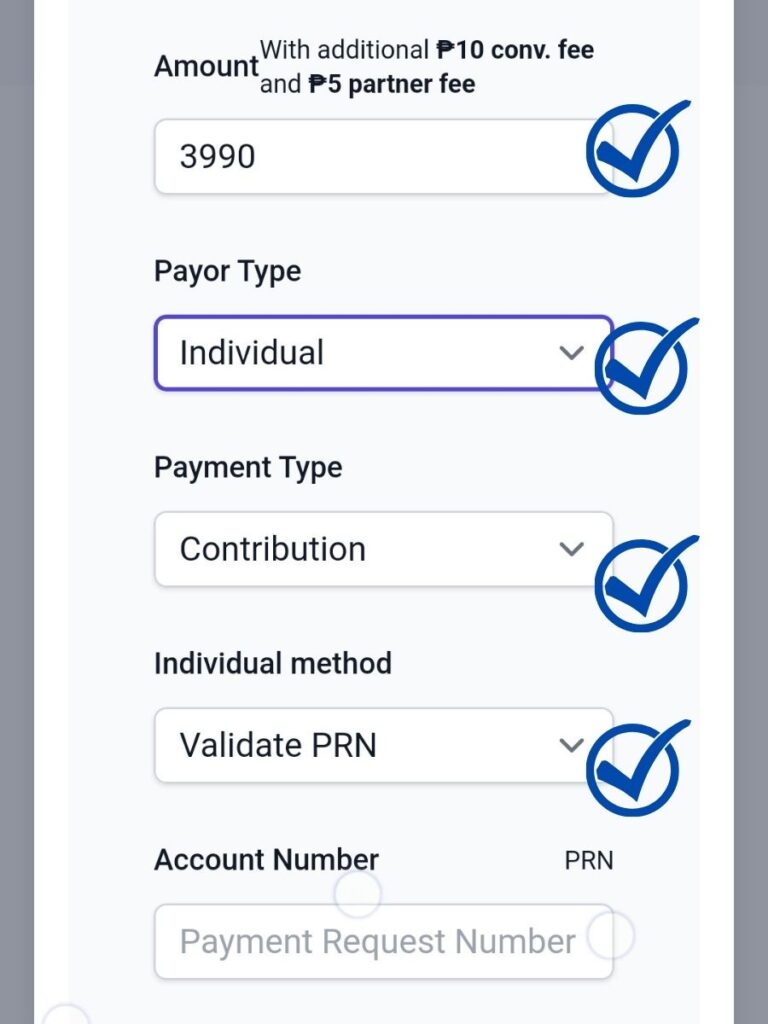
- Enter the correct PRN based on what you’ve generated in your SSS account. Choose the membership type. For this, choose “Voluntary Paying” or “Self Employed” if you registered as self-employed. Click on “Proceed with Payment” once everything is filled out.
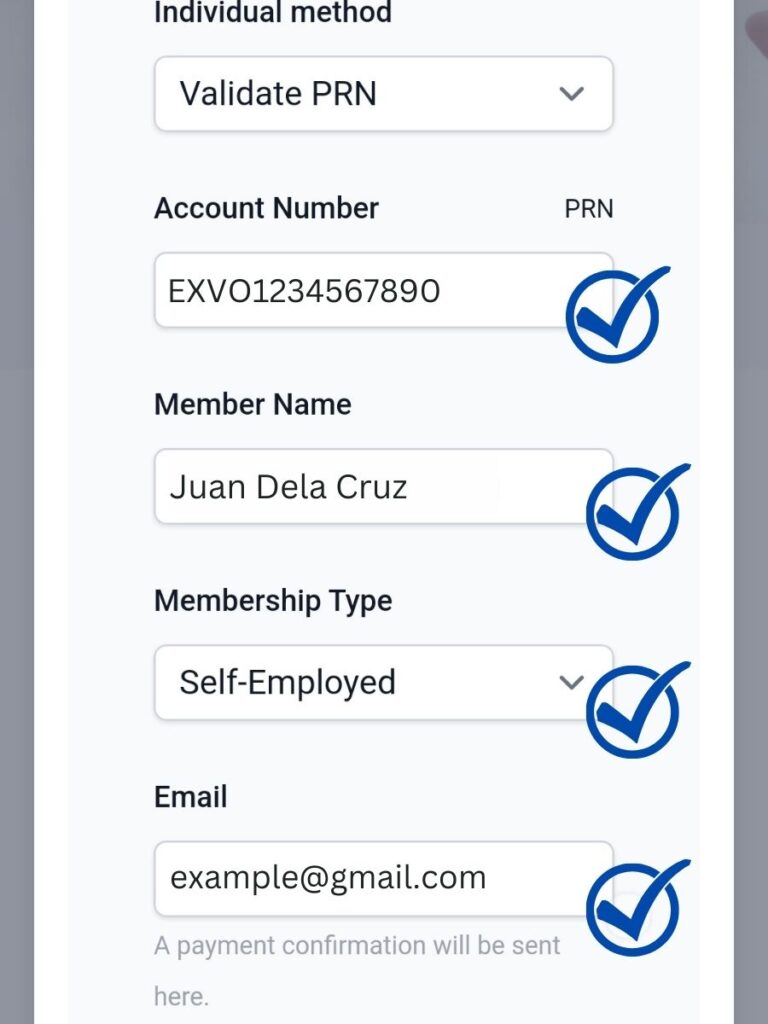

- You will see a page like below with an empty Name. Type in your full name and Click on “Login to BPI Online”.

- Enter your BPI username and Password and Click on Login.
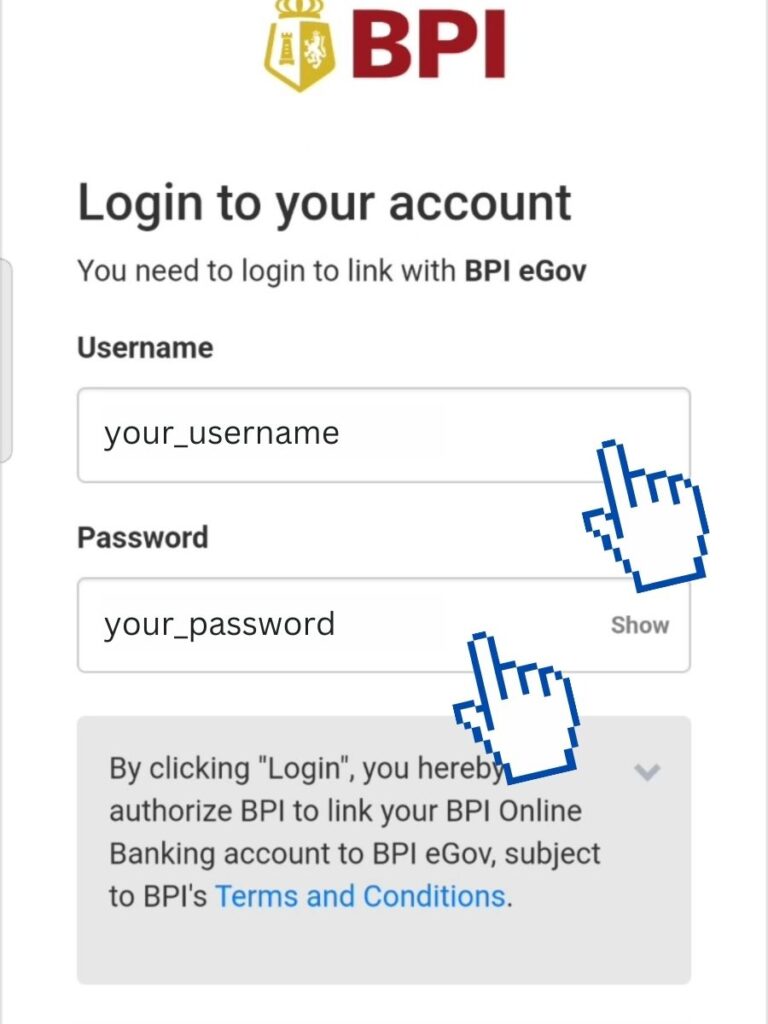
- An OTP will be sent to your registered mobile number. You will need to enter the OTP to be able to proceed. Once you receive it. Enter the numbers and click on “Submit”

- When OTP is confirmed you will be logged in to your BPI account and if you have several BPI accounts then you have to choose which account will you be using to pay.

- You will have another screen showing you the amount you are about to pay and another OTP will be sent to your mobile number to confirm this. After Entering the OTP. Click on the Button below to verify payment.
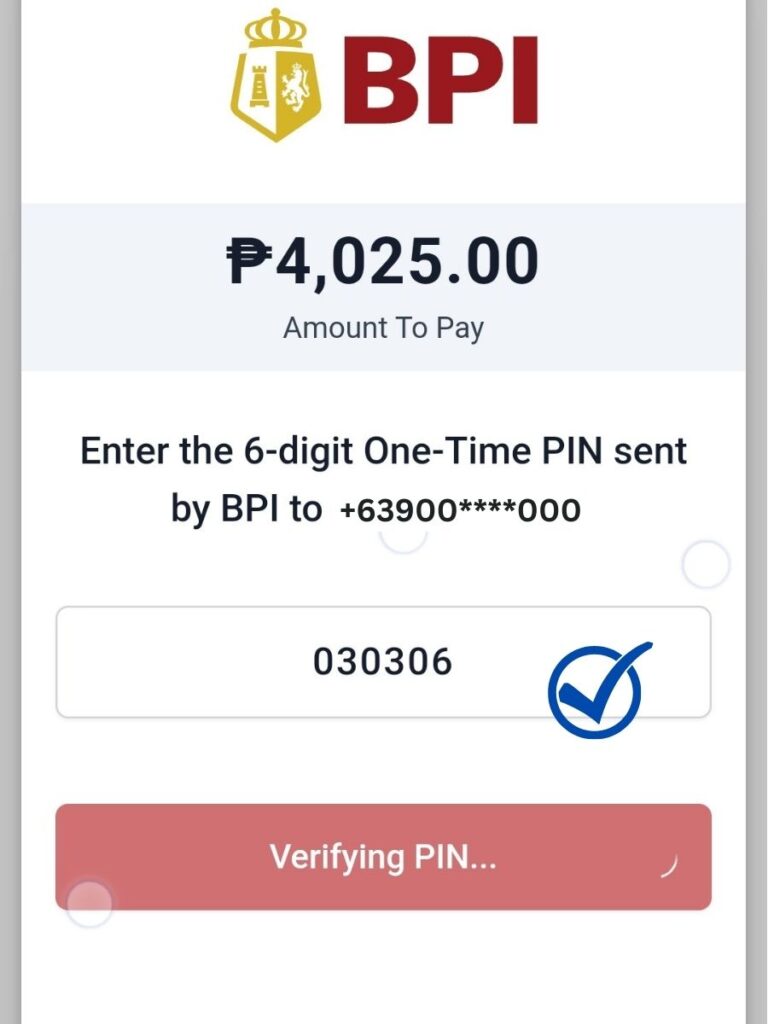
- Once everything is good. Then you will receive a payment successful message. like the one below with a reference ID. You will also receive an email confirmation for the payment.

And that’s it! Your done with your SSS contribution payment. Do the same thing for loan payment or other types of payment you normally do for SSS. You just have to choose the right type of payment you want to do.
The payment is posted real time. So once you receive you reach the confirmation page your SSS contribution information will also be updated.
You can check your SSS account by going back to the SSS website. Log in to your account then go to PRN and choose Contributions. Click payments and your paid PRNs will show up. You can look for the code you just paid to verify payment.
How to Pay your SSS Contribution using the Gcash payment services.
Gcash is very helpful when it comes to loading, transfer of money and payments. IF you are an avid user of Gcash your Government contributions like SSS and Pagibig, you can check out how to create a Pag-IBIG online account here, and Philhealth can also be settled through your Gcash App.
Gcash services are normally free, but with your SSS Contributions, there is a fee of P15.00 for every payment you are going to make. This is the same as the payment fee applied using BPI.
If you’re okay with that minimal fee being applied. Let’s go ahead and discuss how you will Settle your SSS contribution.
- Open your Gcash App and login by entering your MPIN.
- Check your Gcash balance to make sure you have enough amount you need to pay your SSS Contribution. If you don’t have enough balance in your Gcash account. You can click on Cash in to add money to your Gcash account. (We will not discuss how to cash in in the steps, so let’s assume you already have enough amount to cover your SSS Contribution).
- Choose Bills.
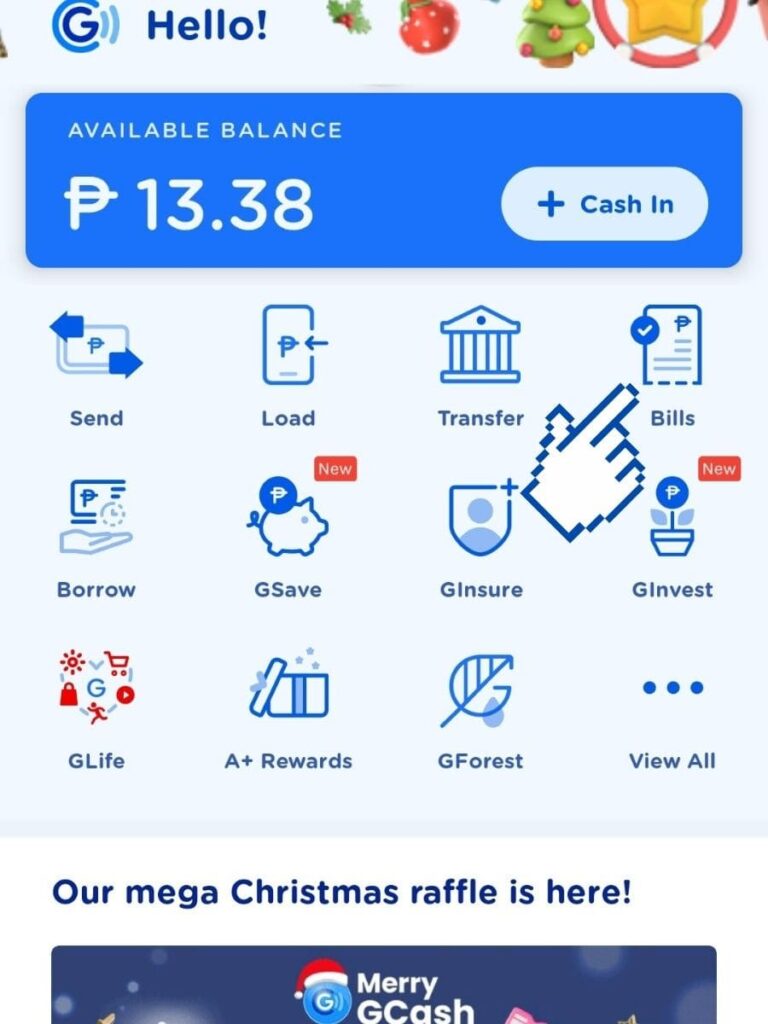
- Choose Government.
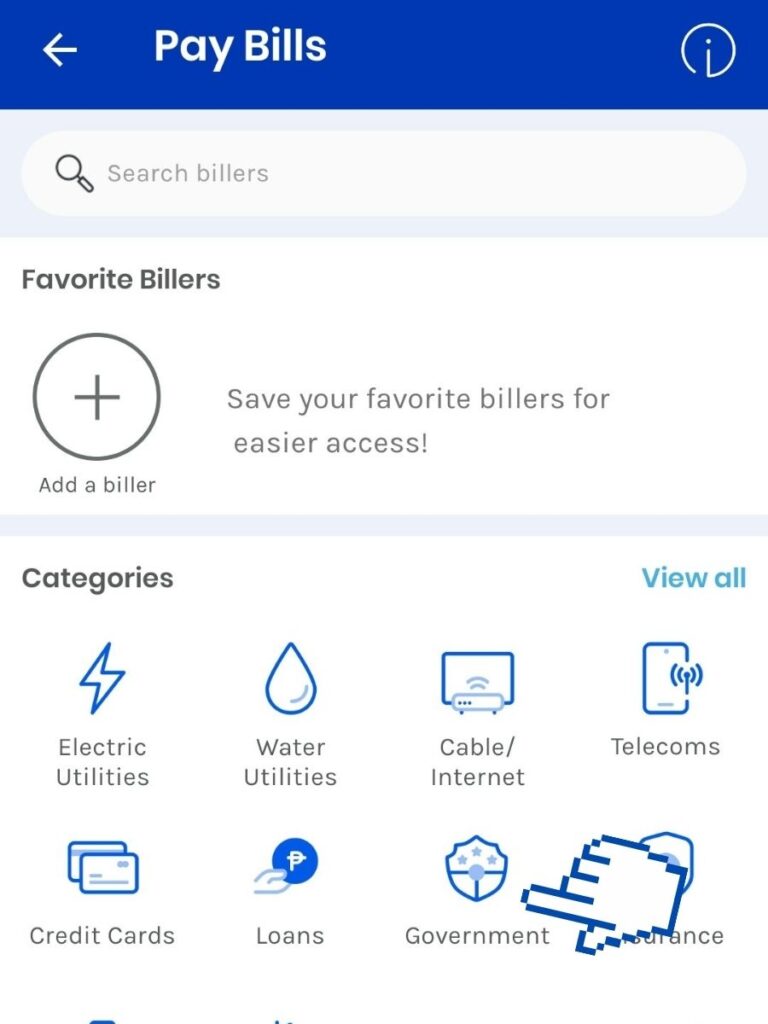
- Scroll to find SSS Contribution or Type it in the Search Bar on top. (You can just type in SSS and you should be able to see SSS contribution)
- Choose SSS Contribution.
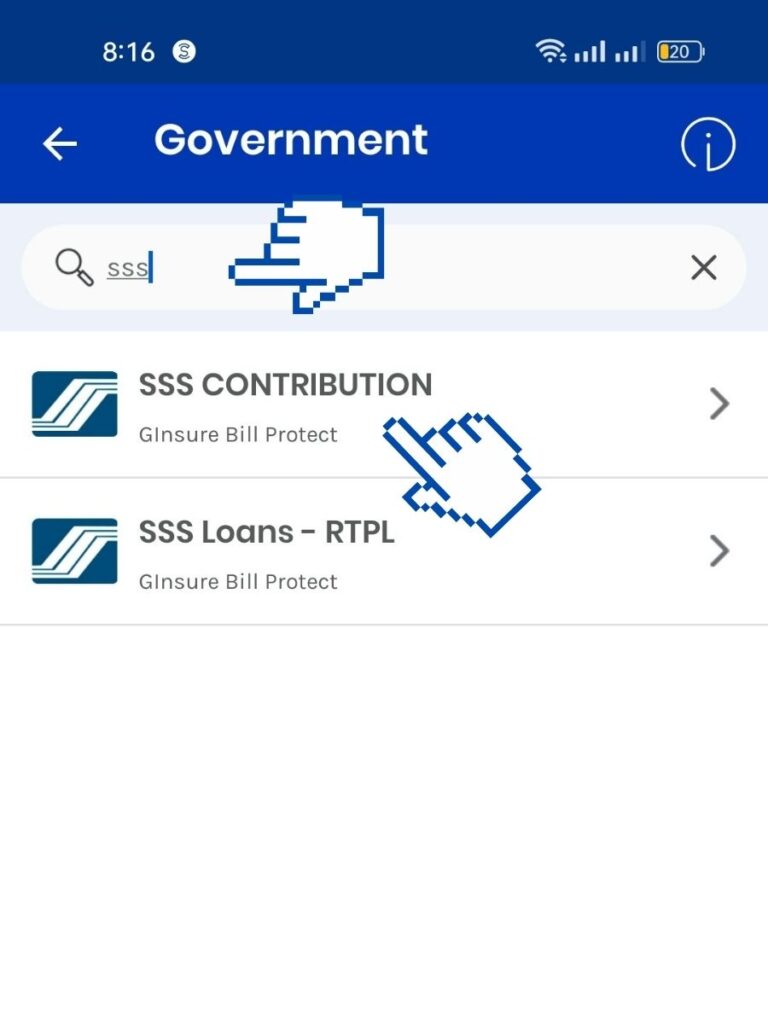
- Fill out the form starting with the amount.
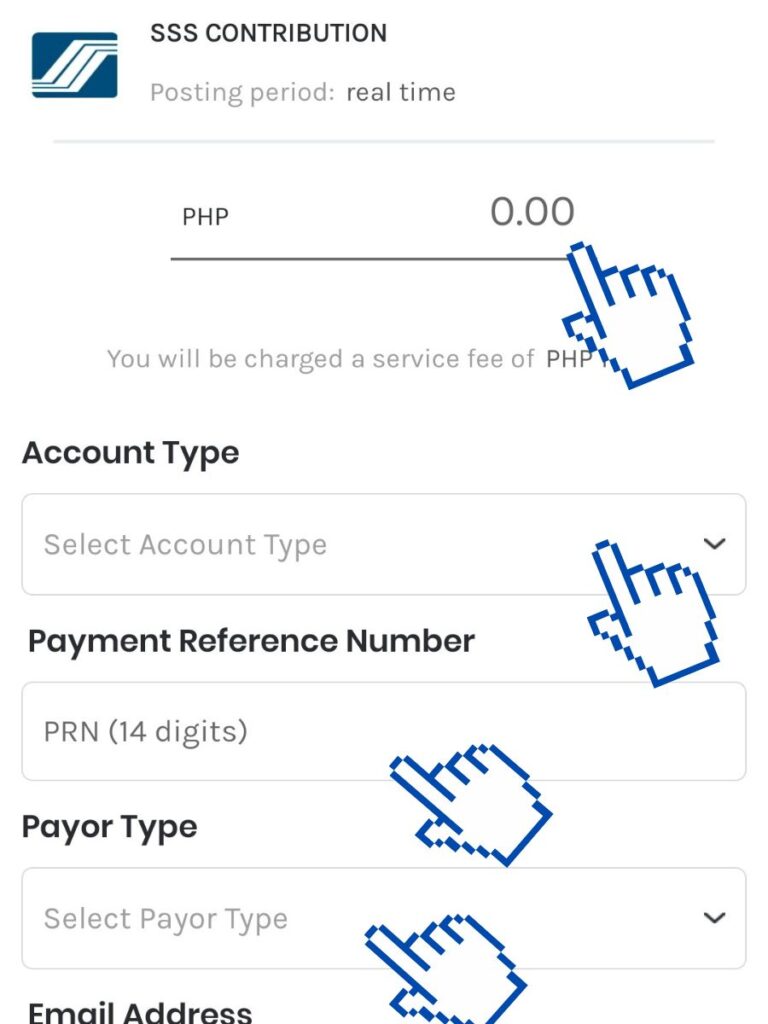
- Select Account Type and Choose PRN.
- Click on the PRN Box and type in the Payment Reference Number (PRN) from your SSS PRN Generator.
- Click on Payor Type and choose “Voluntary – Contribution” if you are paying as a voluntary member.
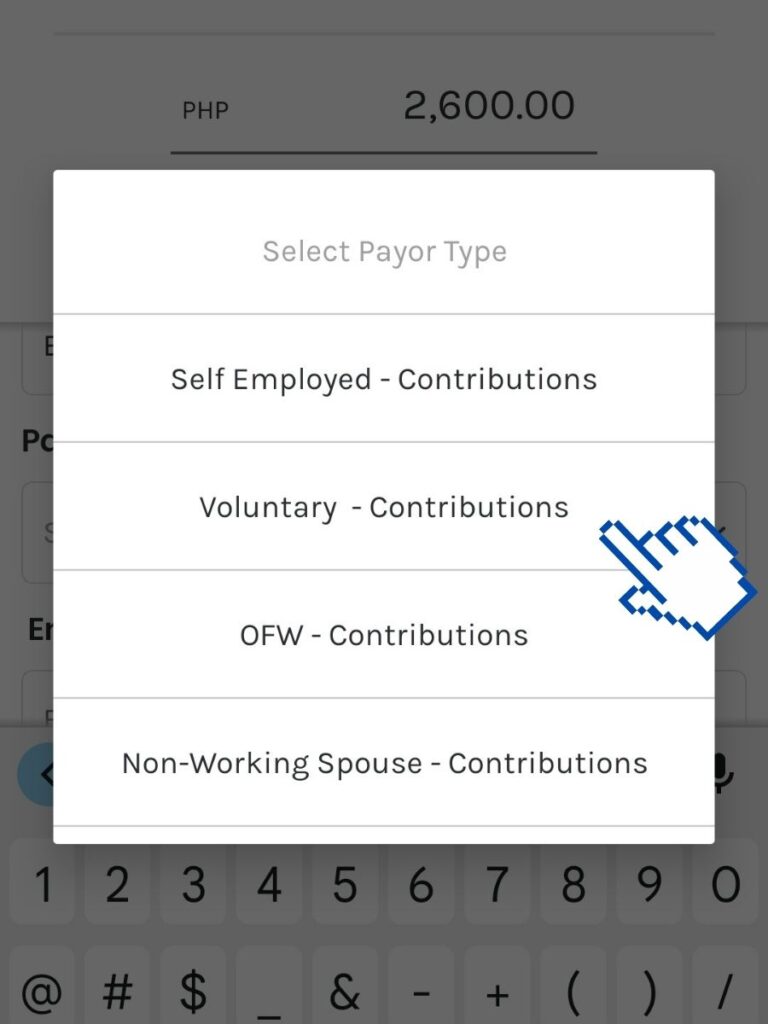
- Enter your email address. This is optional, but I suggest you enter your email address so you can receive the email confirmation of your payment for your own record.
- There is a check box, and you have to make sure it’s not checked because you’ll be charged P23.92 for the GInsure Bill Protect. You can learn more about it here, and if you opt to avail of this service, you can put a checkmark on the box.
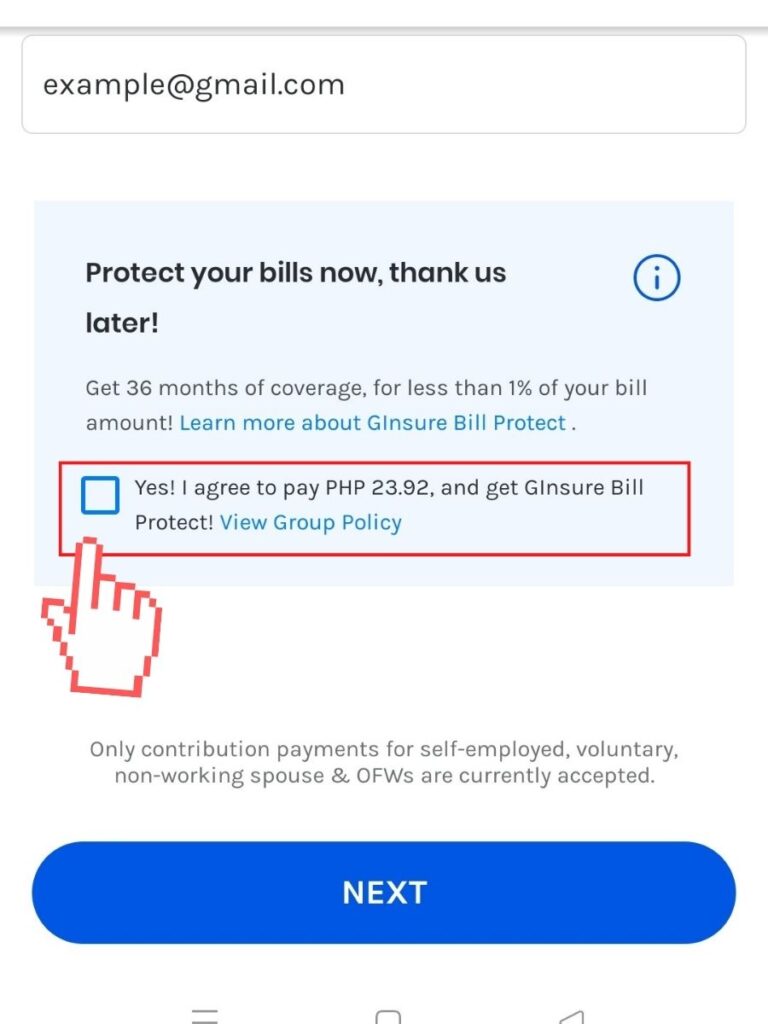
- Click NEXT.
- You will see a summary of what you input. Click on CONFIRM if all information entered is correct.
It will confirm your entered PRN. If it does not match their system, you will get an error message, but if it’s confirmed, then you should be able to get a Payment successful message with a reference number for your payment.
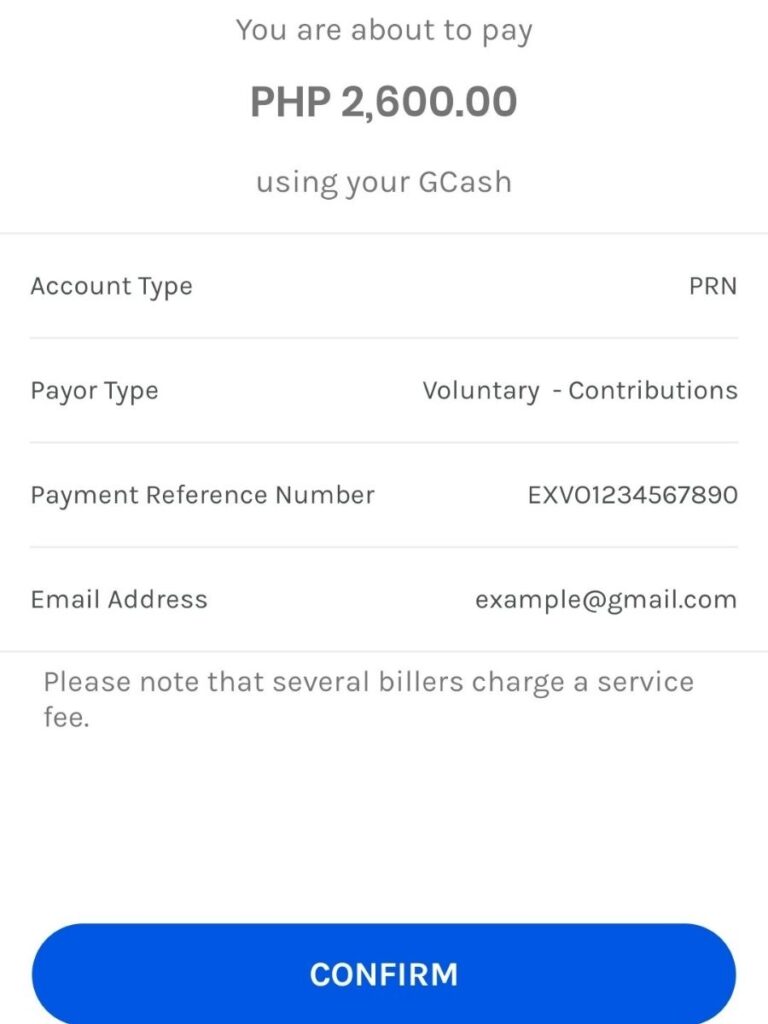
You will be redirected to the confirmation page once you hit confirm.
If you enter your email address, you will also get an email similar to the example below from Gcash.
Congratulations you are now able to pay your SSS Contribution using Gcash!
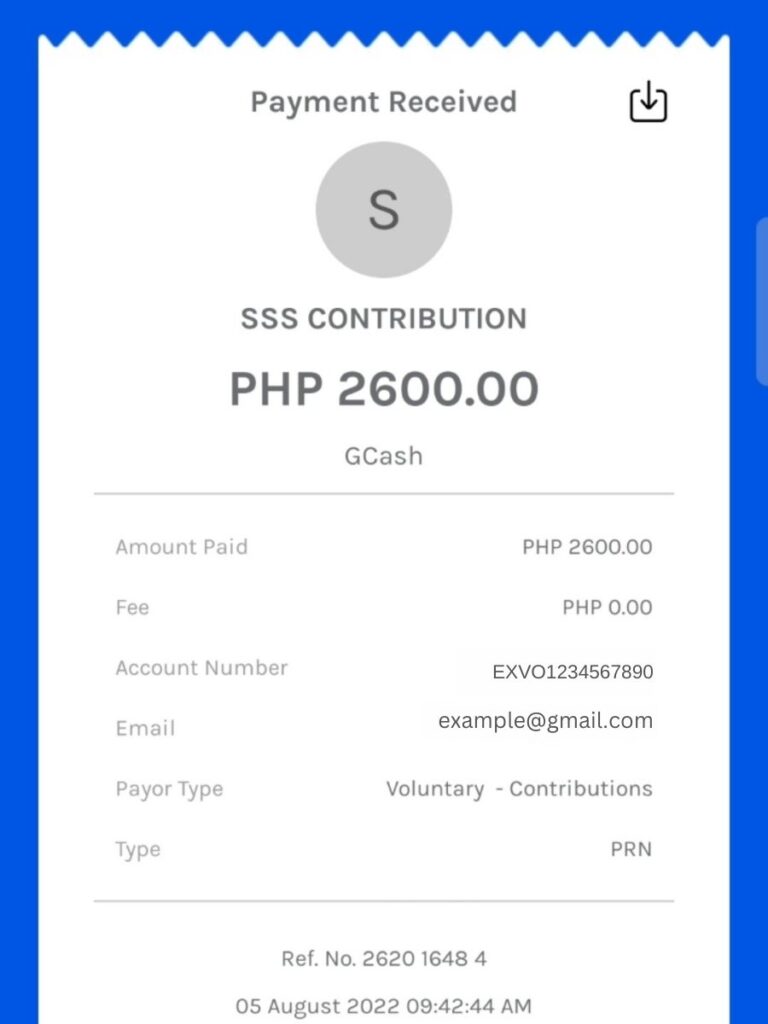
That’s how you can settle your SSS Contribution using your Gcash account or Gcash App.
Conclusion:
Paying your SSS Contribution is now easier than you think because of online banking and online payment platforms.
You can pay it easily via Gcash or your bank if you have an online account. This saves us a lot of time because we can just do it in the comfort of our homes.
And you get to track your transactions as well because you will always have those online records.
The two methods we discussed above are the two methods we normally use in paying our SSS Contributions. We will be adding more steps as we explore other options in the future, but so far, the app payment experience is easy and reflected in real time.
Learn more about saving money, investing and how to manage your finances with our blogs. We also have sections for guides like this.